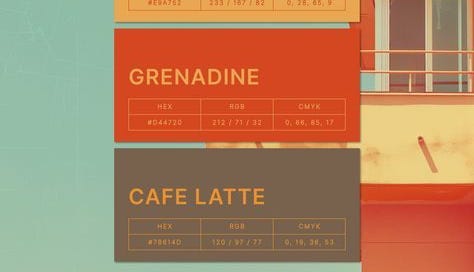notion tour, my simple 9-5 workspace
how i track my progress, a simple but effective to-do list, and simplifying notion to only the bits you need (stop trying to be aesthetic with it)
Every time I start a new job, I create a Notion page. One month in, I’ll stop using it because the dashboard doesn’t suit my needs. There’s either too many databases, the process to entering one thing requires me to fill out a ton of variables that I don’t have the patience for, or the process has become so messy that I’ve given up. I’d tell myself that I’m better off using Google Docs/a notebook for meetings, and a separate to-do list app for my tasks. Sometimes, it can feel overwhelming for Notion to be your sole source of life/work organization. My goal for my new job was to create a Notion page that worked for me — one that fits and creates organization within my chaotic, messy brain. With that being said, if you too are trying to create a Notion space for your job, start simple. The less databases, the better. No matter how efficient it may seem to link everything together, it can actually be more burdensome than not. Most importantly, stop trying to make it look pretty — it’ll get there at the very end.
The top of this page contains a callout of general information that may be useful, but not necessarily the most important for day to day to use. Nevertheless, it acts as an introduction to the page, providing a general guideline to what this page is about.
The next part of the page contains projects and one-on-ones. Both of these projects will be relevant below.
This is the most frequented section of the first page. The Weekly Progress report view is filtered by current month (I’m writing this on June 1st, which is why you don’t see anything). Action items are grouped by relative date to today. Because Notion isn’t as robust of a to-do list app as others marketed for that functionality, you have to manually change dates of tasks that are overdue, since they won’t roll over. I use the subtask function frequently for proposals requiring multiple due dates. The meeting column is a relation to the Projects/One-on-Ones.
When creating a new entry in the Projects or One-on-Ones database, I like to use the template above. “About” usually contains general information about the project or a biography of the person. Action Items is the database shown in the last screenshot above. This allows me to tie the project/one-one-one with the specific task. This specific view allows me to only see tasks assigned to the project (this is easily done by adding a filter to table in the template). Lastly, meeting notes are written freely, without any relation to another table. I learned from my previous job that creating an entirely new database for meetings makes it more difficult to search for anything. This way, I can control+F in a single page and I can see everything I need. The Notebook variable contains responses: Topic Meeting, One-on-One, and Project. This allows me to filter views on the first page while also uniting all entries within one database instead of creating multiple (your dashboard will get messy quickly the more databases you create!). The Section variable isn’t important for projects, but they are for topic specific meetings.
This is an example of a task entry from my Action Items table. Outside of these variables, I’ll take notes freely in the body of this entry — I don’t have a template associated with these. It’s not necessary for me, and if I were to create one in the future, it would purely be for aesthetics than function.
This is what a Weekly Progress entry looks like (and also what most of you probably saw on Instagram and reached out for me to post a full workspace tour). I manually write in my milestones at the very end. Each entry has a table with completed tasks for the week associated with the entry. Unless I tag this table to this database, I could automatically see tasks related to the associated week. I’m choosing not to do this at the moment because I’ll have to manually tag each action item upon completion as the associated week — that’s an extra step I’m choosing to not do, but maybe things will change later down the line. As mentioned at the introduction of the post, you need to find that balance that allows you to maximize organization while minimizing effort. As you can see in the screenshot above, I’ve forgotten to manually enter a few bullets each day of what I’ve done — empty spaces like this are so important to take note of! It means it’s too much to complete, and I should consider removing it if I don’t see a benefit in leaving this in the template.
And…that’s it! So far, I’ve been really good at updating my to-do list, taking meeting notes, and doing my weekly reviews. Depending on my needs, this workspace will likely change and grow based on my work-style and organization habits. This template is not available for download on my Gumroad, but hopefully these screenshots can help you create your own! I highly recommend browsing the Notion Marketplace for free templates, and customizing them to your own liking. (However, if I do receive enough requests to make this one downloadable, I’ll consider it. 😬)